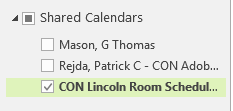CON Lincoln Room Calendar: Difference between revisions
Jump to navigation
Jump to search
| (17 intermediate revisions by the same user not shown) | |||
| Line 27: | Line 27: | ||
<p style="max-width:70em !important;">The first procedure is to add the calendar to your Outlook. This only needs to be done once and is a few simple steps described here in detail. The second procedure is to check a box to show or hide the calendar. </p> | <p style="max-width:70em !important;">The first procedure is to add the calendar to your Outlook. This only needs to be done once and is a few simple steps described here in detail. The second procedure is to check a box to show or hide the calendar. </p> | ||
===Add the CON Lincoln Room Schedule=== | ===Add the CON Lincoln Room Schedule=== | ||
<ol> | |||
<li style="margin-bottom:15px;">If you have a Shared calendar folder, skip to step 2. Otherwise follow these steps. | |||
<ol style="list-style-type: lower-alpha;"> | |||
<li>Click ''Calendar Groups'' from the top of the window and select ''Create New Calendar Group''.</li> | |||
<li>Type “Shared” and click OK.</li> | |||
<li>Proceed to step 3.</li> | |||
</ol> | |||
</li> | |||
<li style="margin-bottom:15px;">While looking at your Outlook Calendar, right click on ''Shared Calendars'' and select ''From Address Book''…<br /><br /> | |||
[[File:Outlook1.png]] | |||
</li> | |||
<li style="margin-bottom:15px;">In the search field on the top left enter “con Lincoln room” and the “CON Lincoln Room Schedule, UNMC” will become selected.</li> | |||
<li style="margin-bottom:15px;">On the bottom left click the ''Calendar ->''. The button may say ''Group Members ->'' instead.<br /><br /> | |||
[[File:Outlook2.png|500px]] | |||
</li> | |||
<li style="margin-bottom:15px;">Click OK, and the calendar is added</li> | |||
</ol> | |||
===Show and Hide the CON Lincoln Room Schedule=== | |||
<p style="max-width:70em !important;">When the box is checked on the lower left part of your calendar window the shared calendar appears</p> | |||
<br /> | |||
<div style="margin-left:15em;">[[File:Outlook3.png]]</div> | |||
<br /> | |||
<p style="max-width:70em !important;">You can now view the date and time of the events on the CON Lincoln Room Schedule.</p> | |||
Latest revision as of 13:44, February 10, 2016
| Home | Employee Orientation |
View the CON-L Room Calendar
Would you like to know if a certain event is on the CON Lincoln Room Schedule calendar? You can view the calendar from your desk at any time.
The first procedure is to add the calendar to your Outlook. This only needs to be done once and is a few simple steps described here in detail. The second procedure is to check a box to show or hide the calendar.
Add the CON Lincoln Room Schedule
- If you have a Shared calendar folder, skip to step 2. Otherwise follow these steps.
- Click Calendar Groups from the top of the window and select Create New Calendar Group.
- Type “Shared” and click OK.
- Proceed to step 3.
- While looking at your Outlook Calendar, right click on Shared Calendars and select From Address Book…

- In the search field on the top left enter “con Lincoln room” and the “CON Lincoln Room Schedule, UNMC” will become selected.
- On the bottom left click the Calendar ->. The button may say Group Members -> instead.
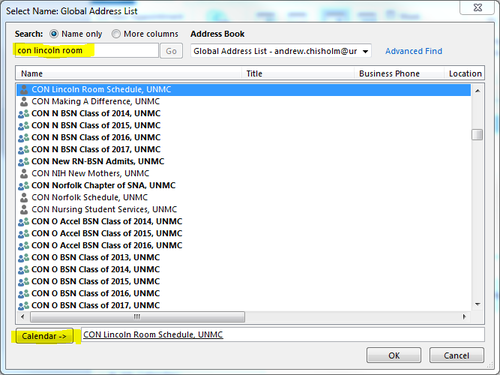
- Click OK, and the calendar is added
Show and Hide the CON Lincoln Room Schedule
When the box is checked on the lower left part of your calendar window the shared calendar appears
You can now view the date and time of the events on the CON Lincoln Room Schedule.